Introduction to Unix File System with Jupyter Lab
2024-01-25
Overview
- Welcome to the lecture on Unix File System!
- In this session, we’ll learn about Unix, its file system, and how to work with it using Jupyter Lab.
Outline
- File System Basics
- Navigation
- Creating and Managing Directories
- File Operations
- Hands-on
File System Basics
What is Unix?
- Unix is a powerful operating system used in many fields, including data science and computer science.
- Understanding its file system is crucial for efficient work.
Unix File System Basics
- The Unix file system is hierarchical.
- It consists of directories and files organized in a tree-like structure.
Directory Structure
- The root directory is the top-level directory.
- Home directories are where users have their own spaces.
Where am I?
Using the File Browser

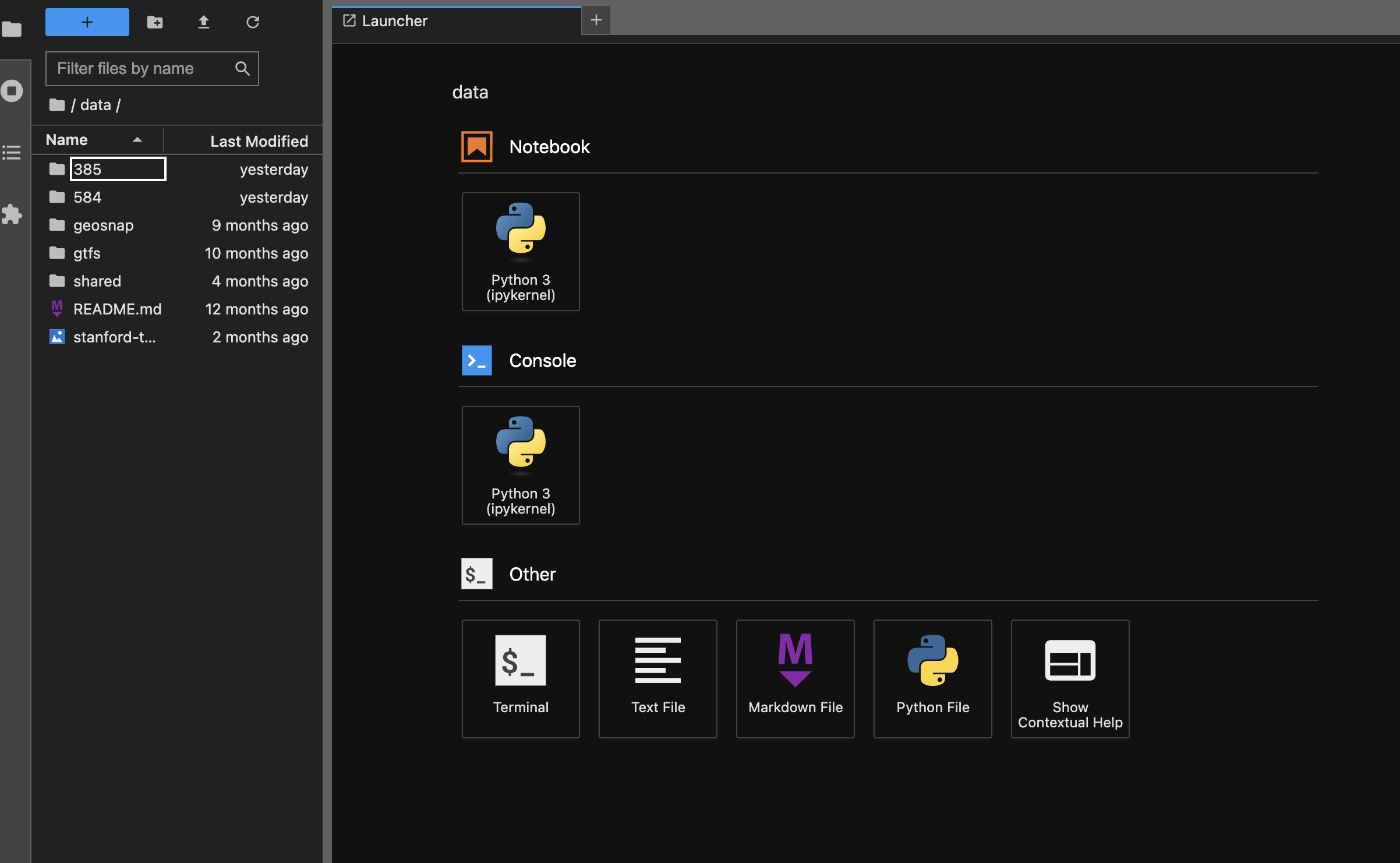
Where am I?
Using the terminal

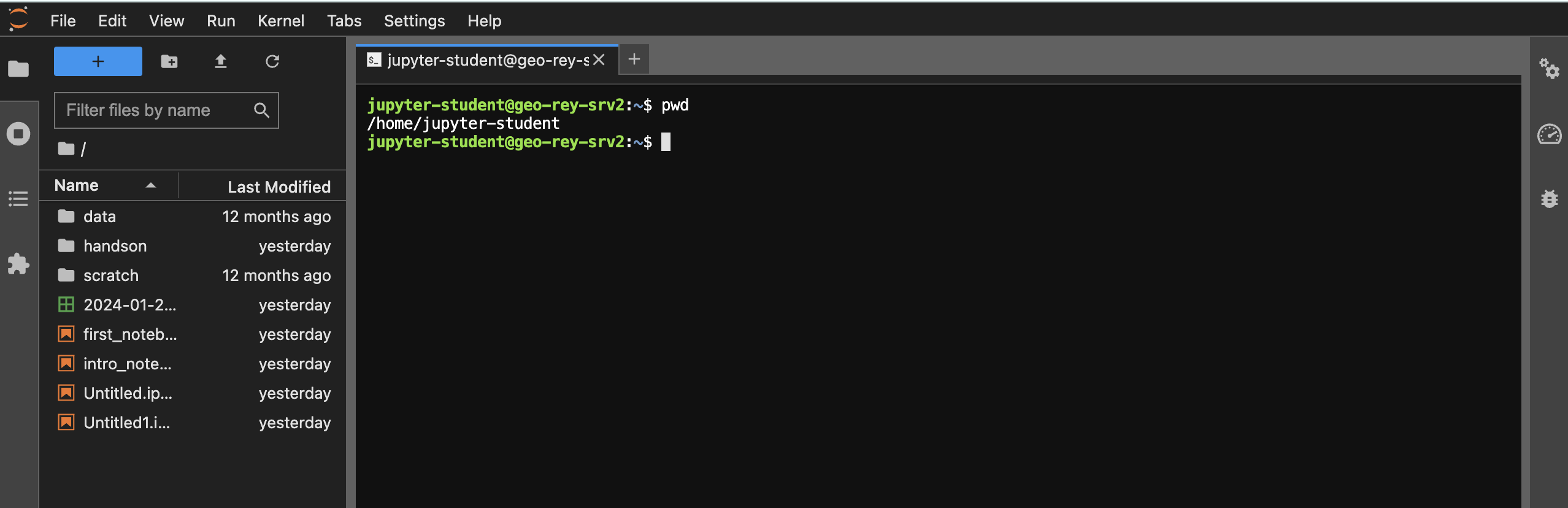
Navigation
Navigating the File System
- Use
lsto list the contents of a directory. - Use
treeto list the hierarchical structure of the directory - Learn how to change directories using
cd.
ls
ls lists the contents of the pwd
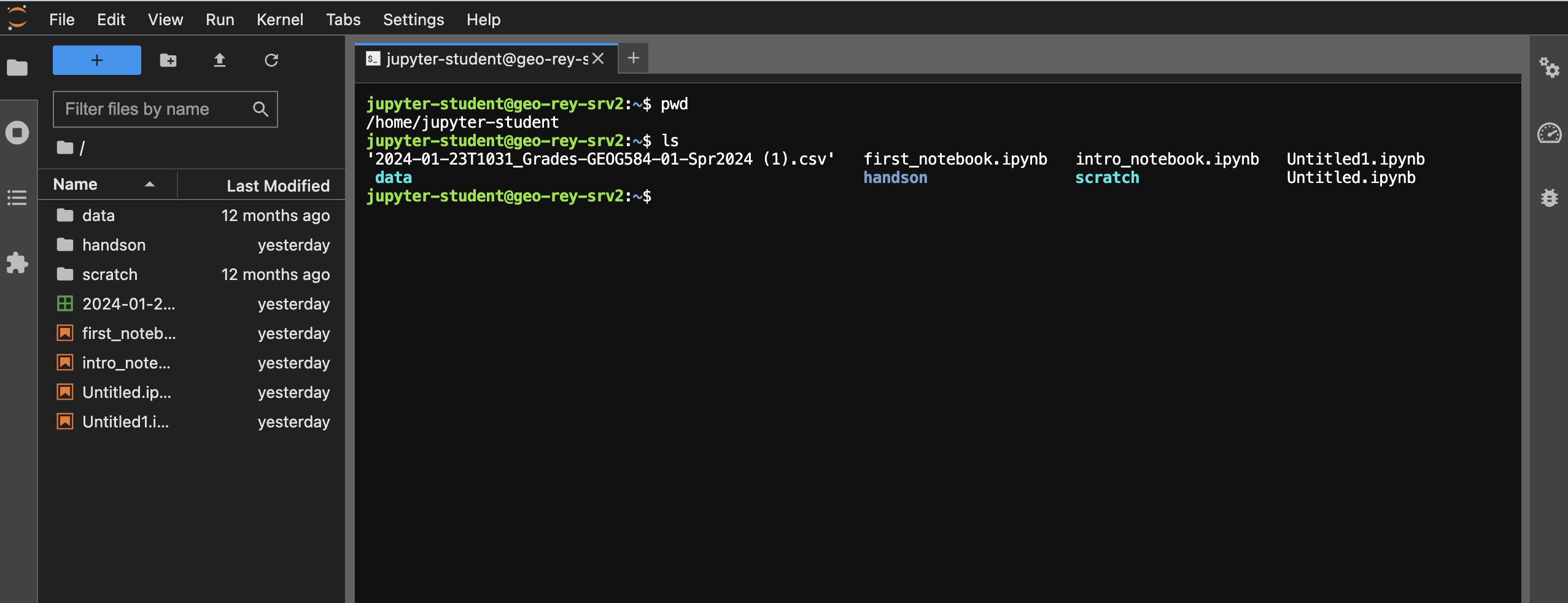
tree
tree lists the directory structure/tree of the pwd
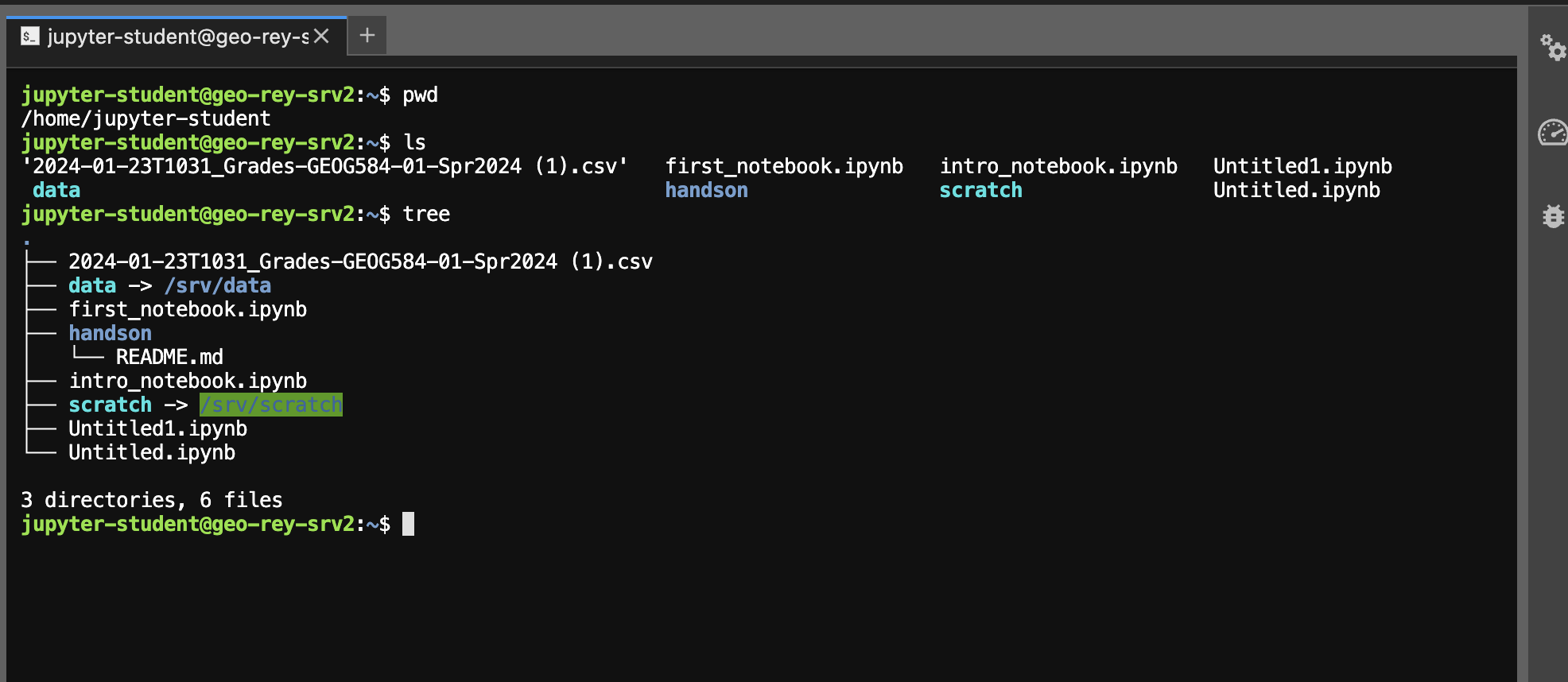
First level tree of the root system
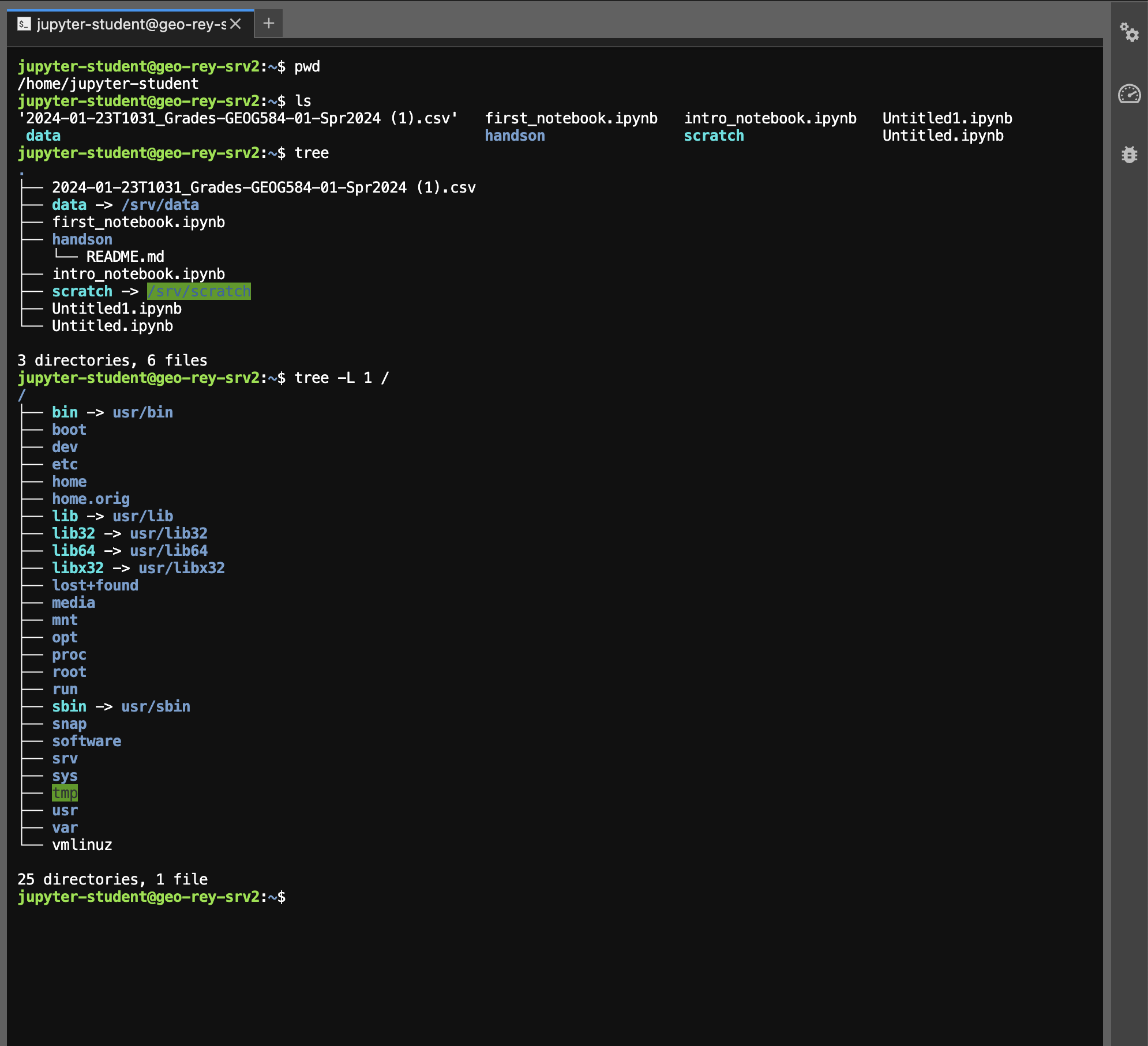
First level tree of the /home directory
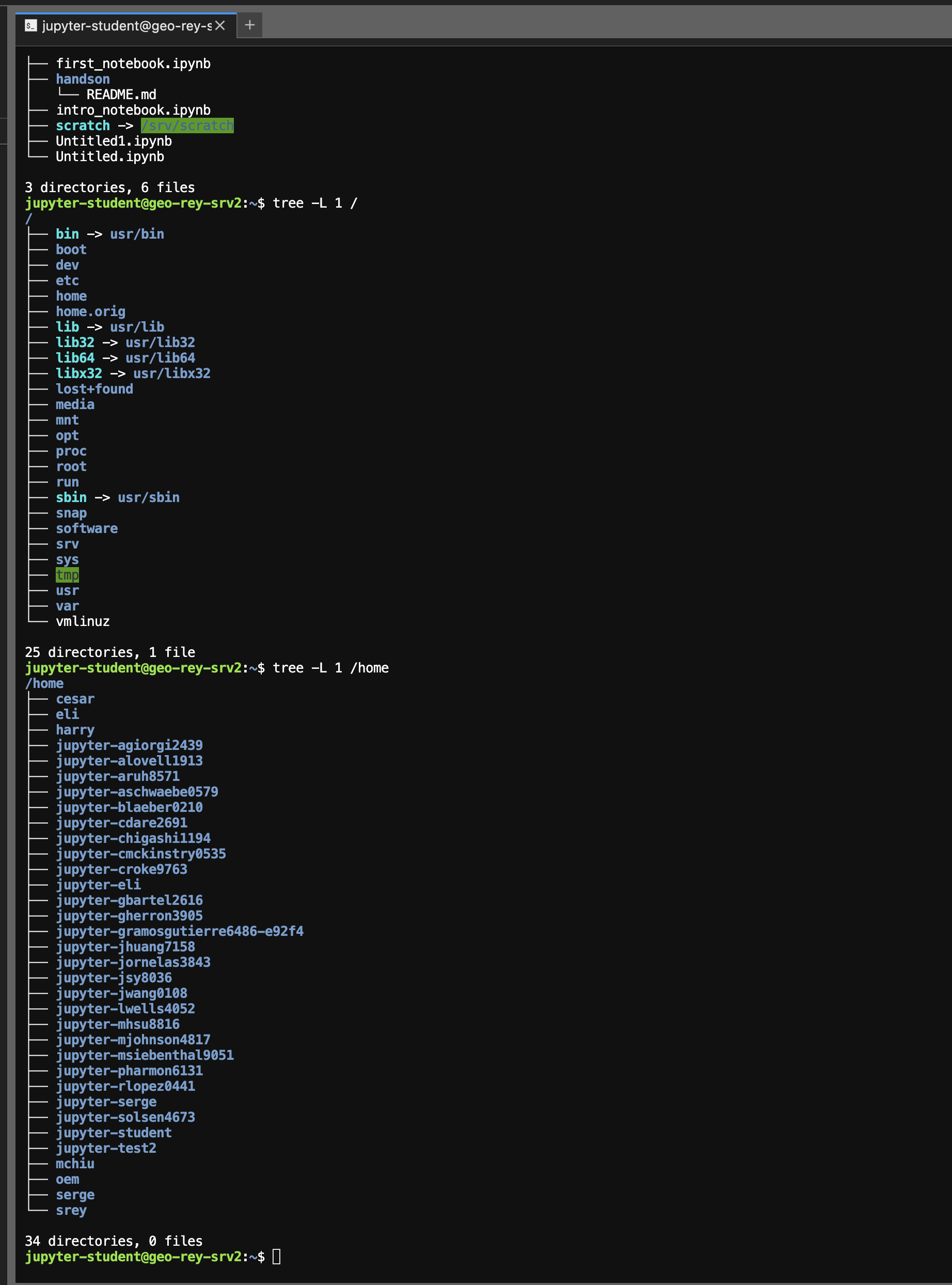
My Home
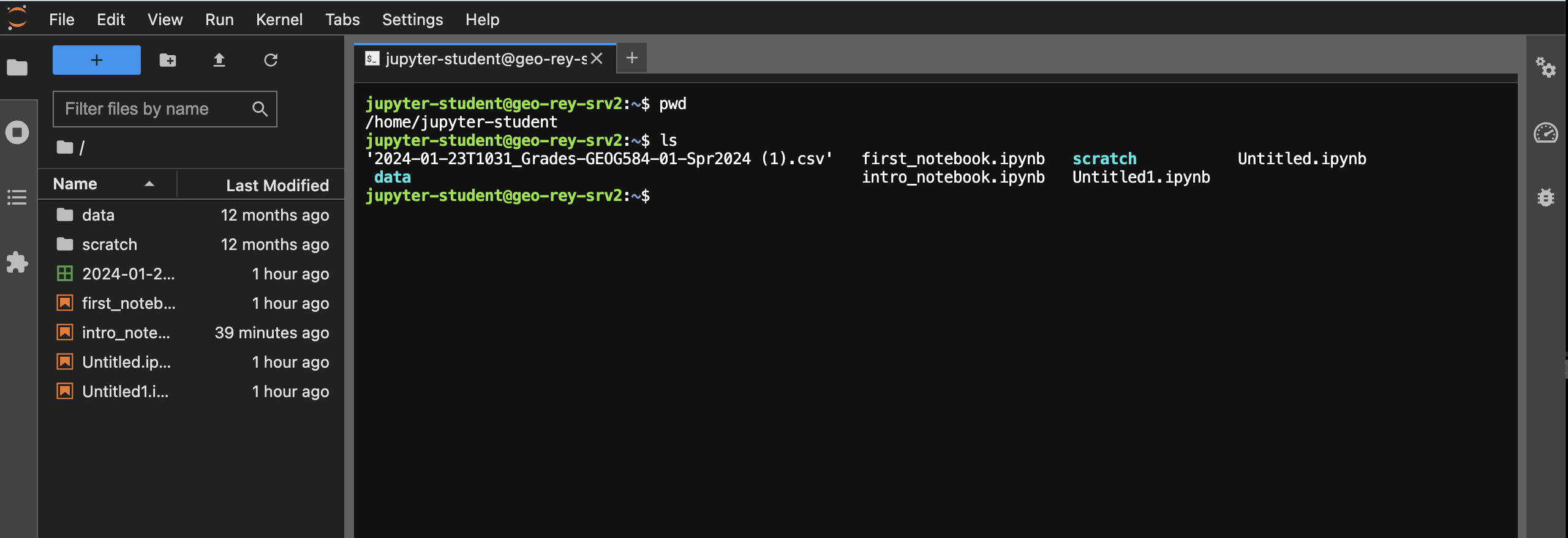
All Home(s)
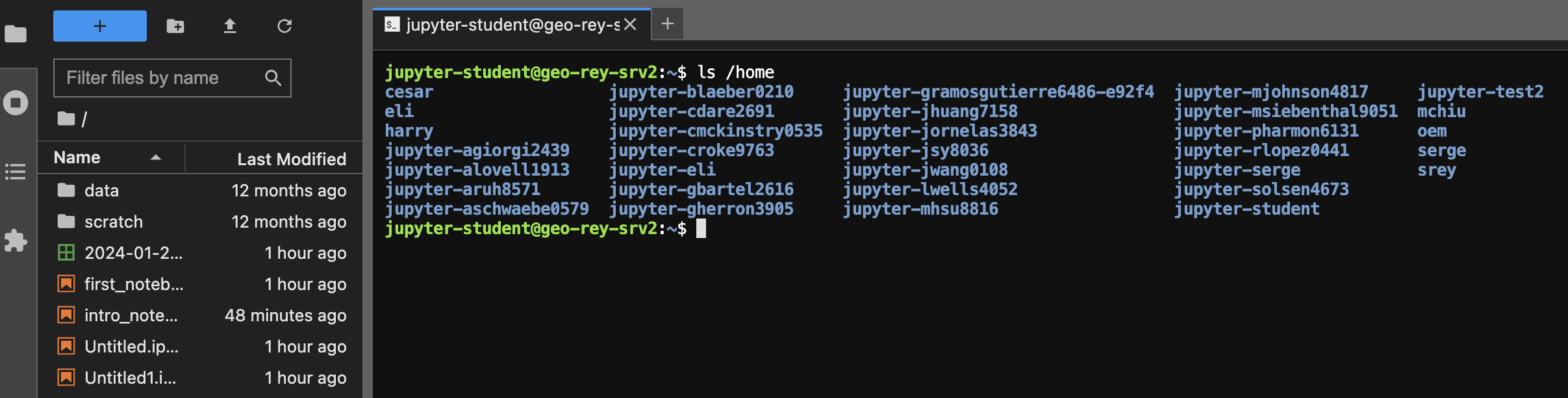
Clearing the terminal
clearwill clear the terminal
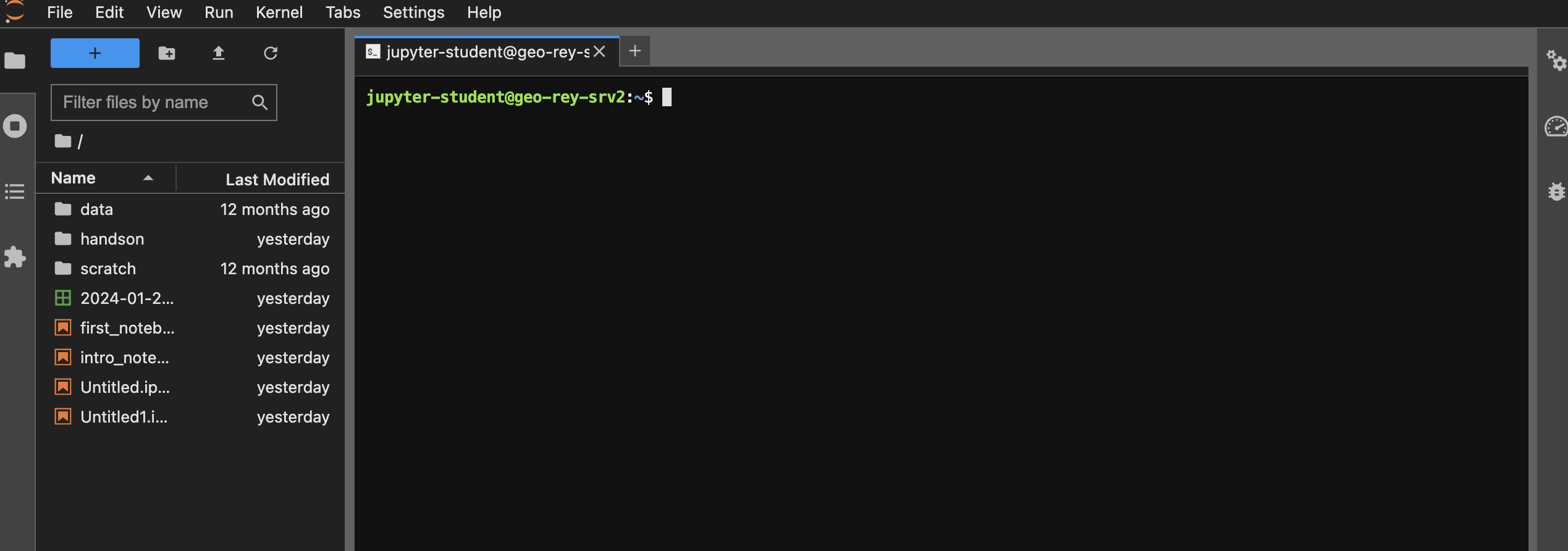
history
To recall what you have done, use history
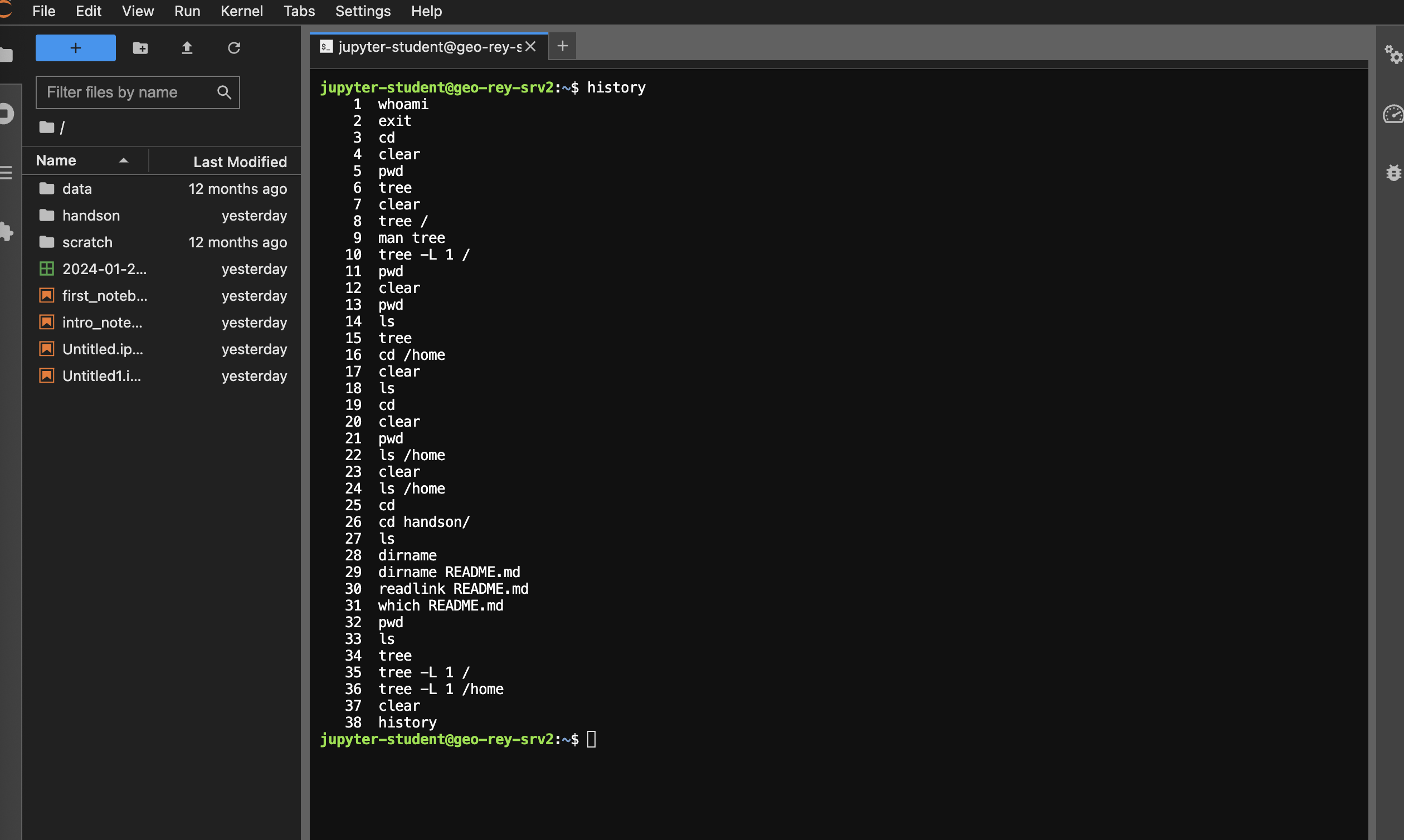
Rerunning a command
After using history you can rerun a command without having to retype it:

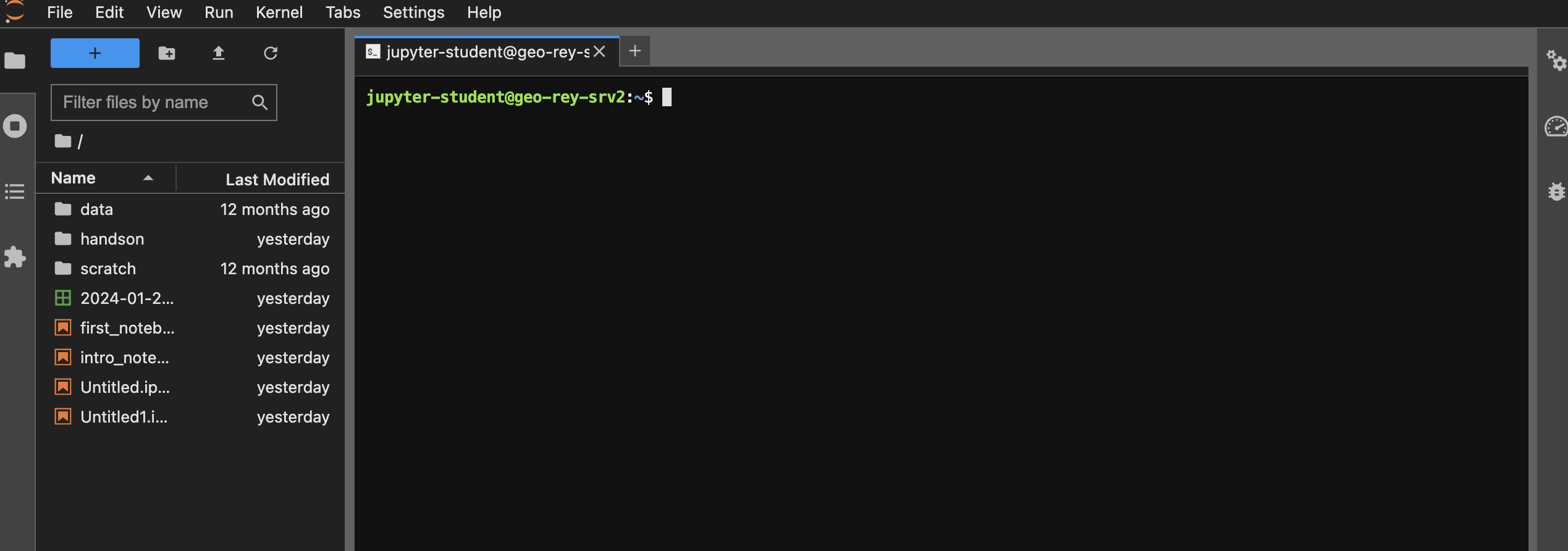
Tab completion
Another efficiency feature is tab completion:


Paths
- Paths are used to specify the location of files and directories.
- There are relative and absolute paths.
cd change directory

cd shortcuts
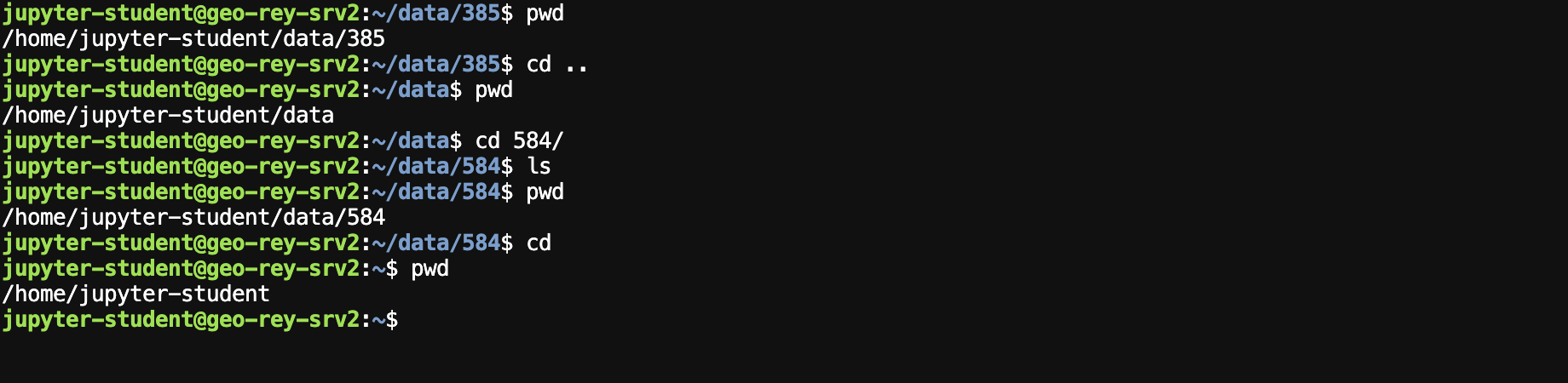
cd ..moves up one directory to the parent of the current directorycdwill move you back to yourhome
Creating and Managing Directories
Creating and Managing Directories
- Learn how to create directories using
mkdir. - Use
rmdirandrm -rto remove directories.
mkdir

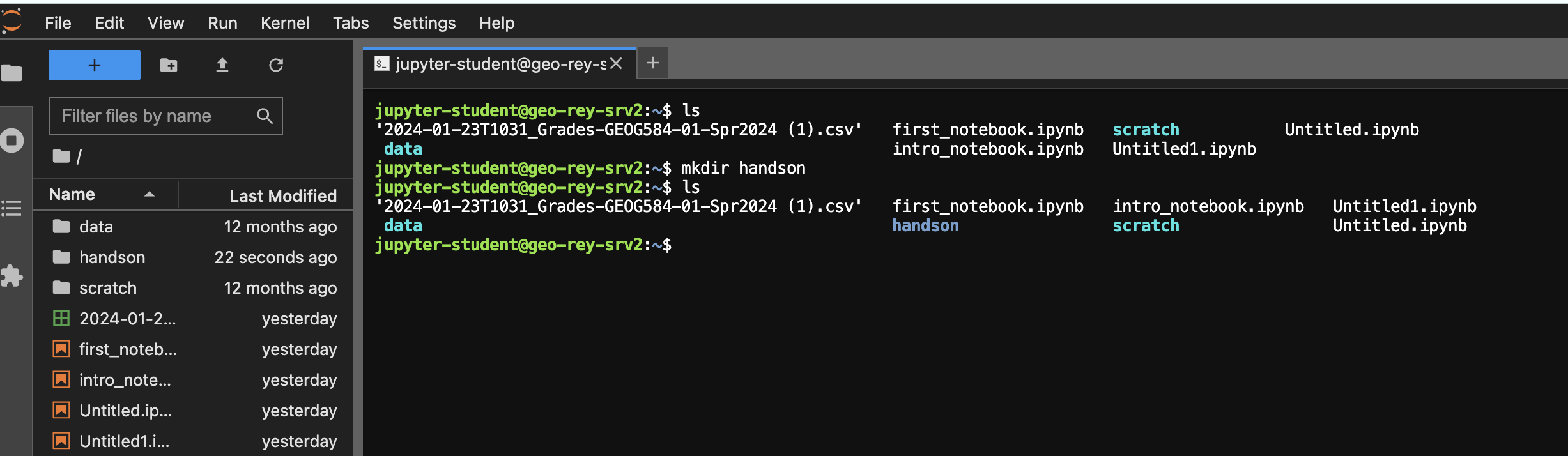
File Operations
File Operations
- Creating files with
touch. - Copying, moving, and deleting files.
Creating a file in a directory
cd handson
touch data.txt

Creating a file in a directory (2)
You can also create a file in the current directory by selecting the + in the toolbar and selecting Markdown File
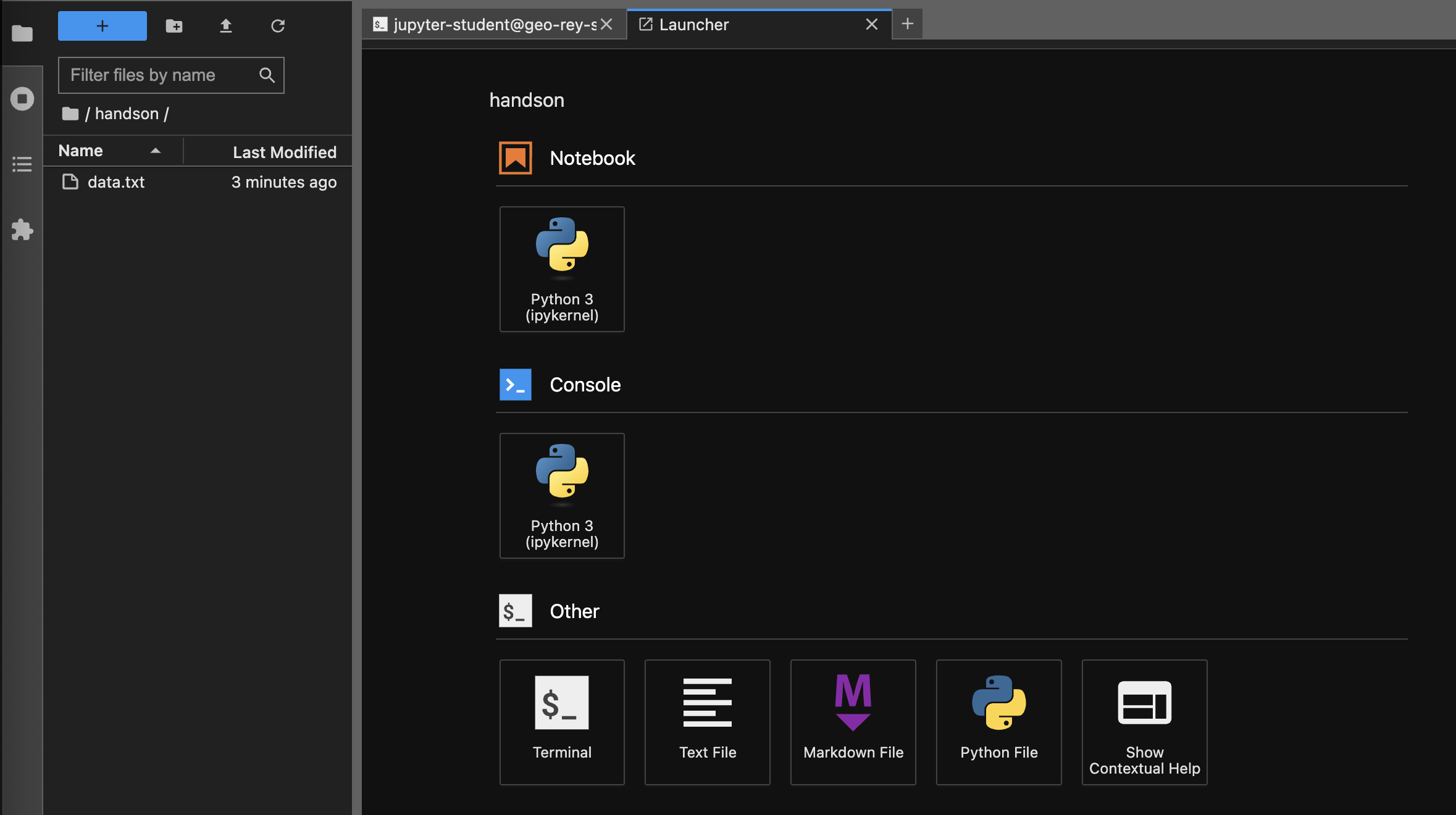
Figure 6: File Browser
Creating a file in a directory (2)
You can also create a file in the current directory by selecting the + in the toolbar and selecting Markdown File
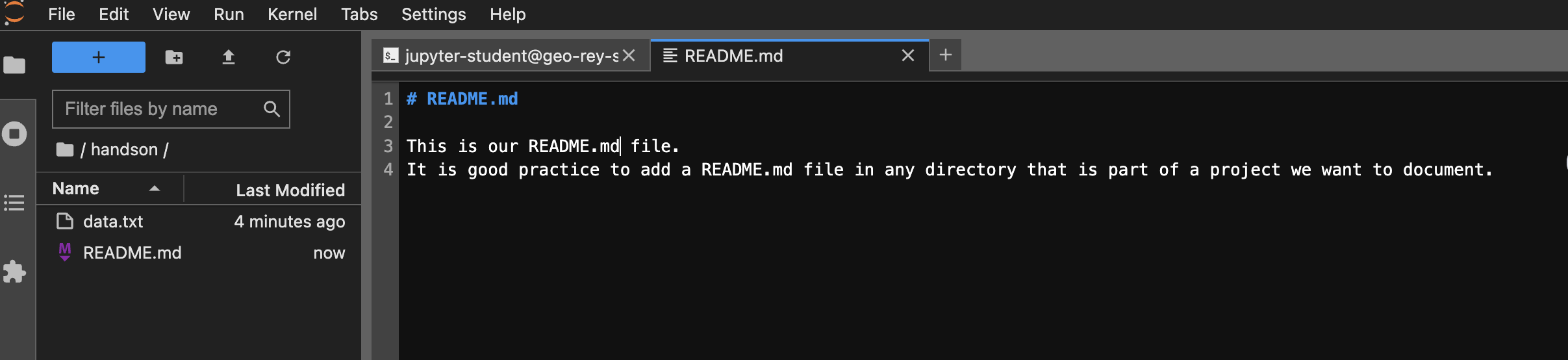
Figure 7: README.md
Copying Files
cp data.txt data.txt.bak
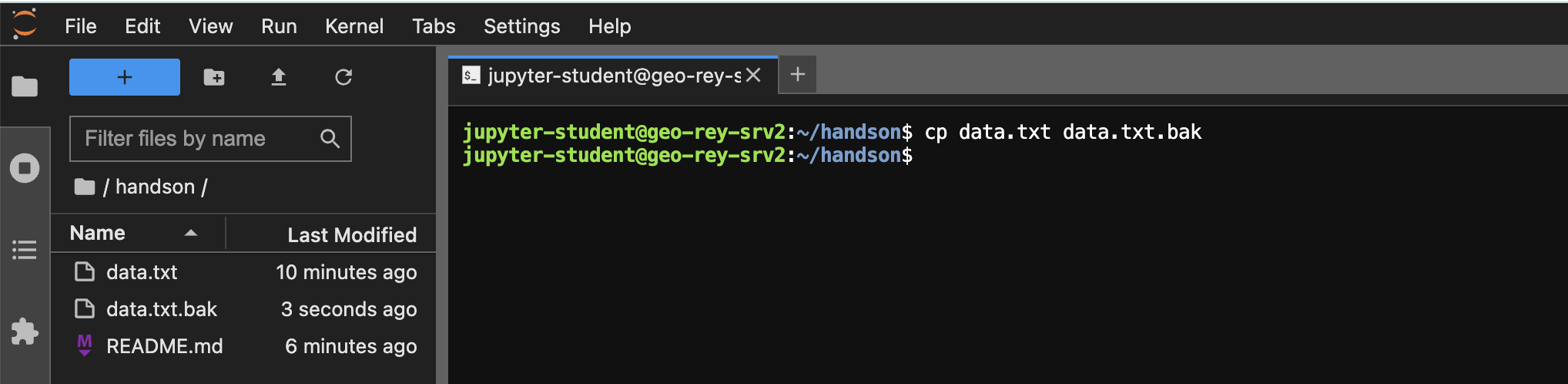
Deleting Files
rm data.txt
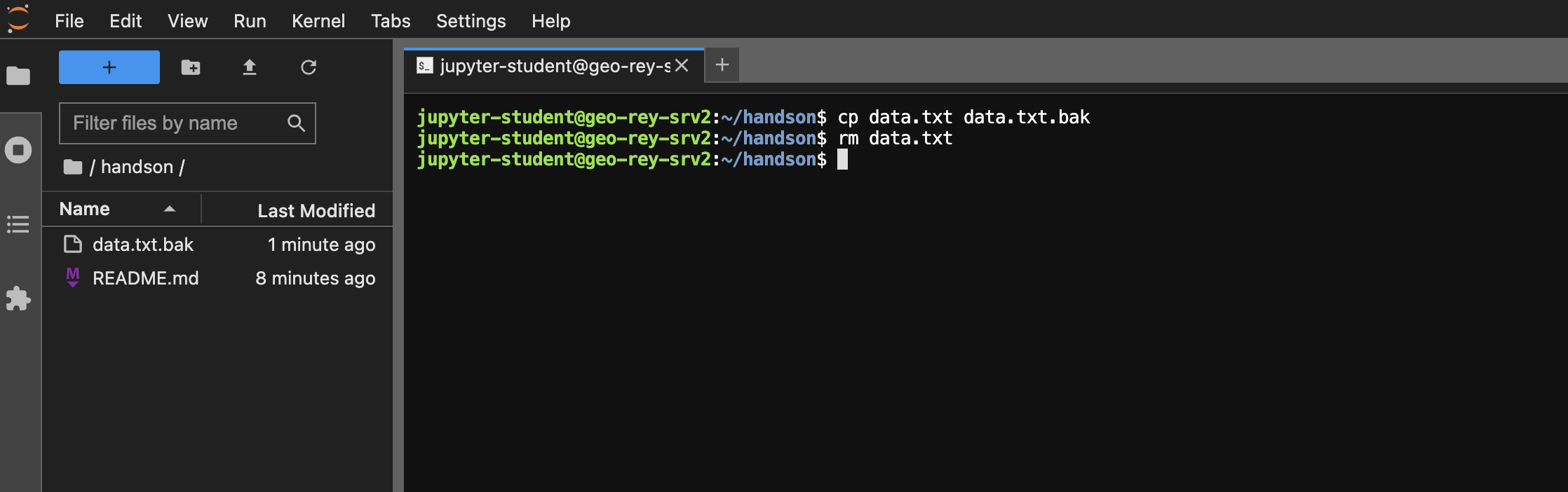
Copying Again
Let’s restore our backup
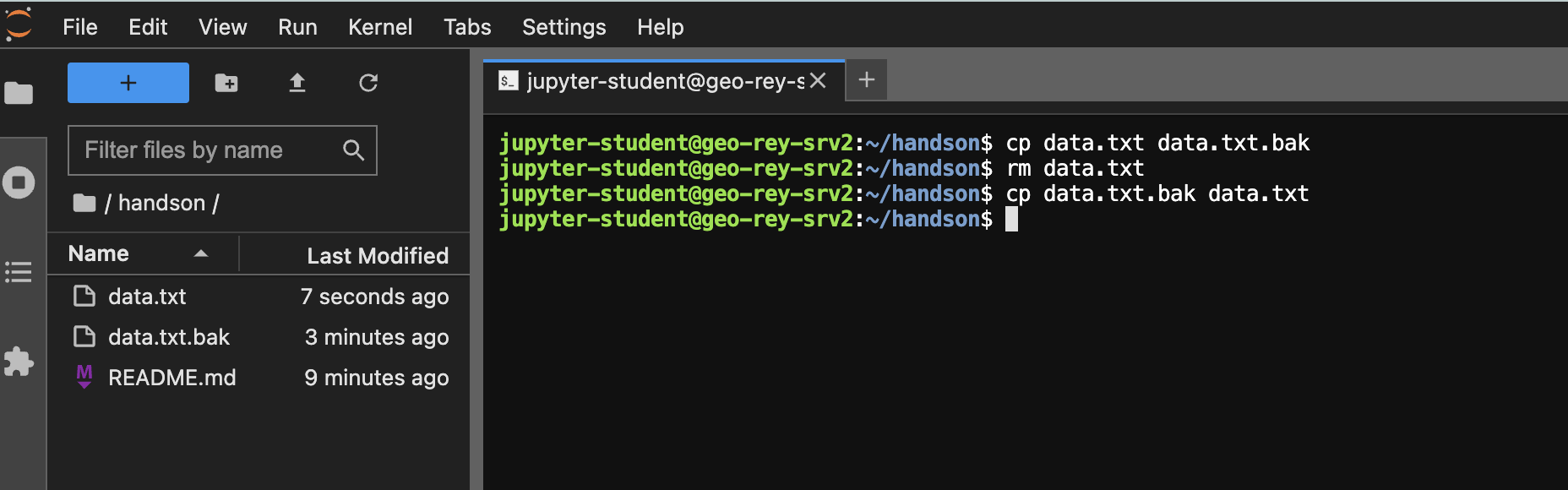
Copying Between Directories
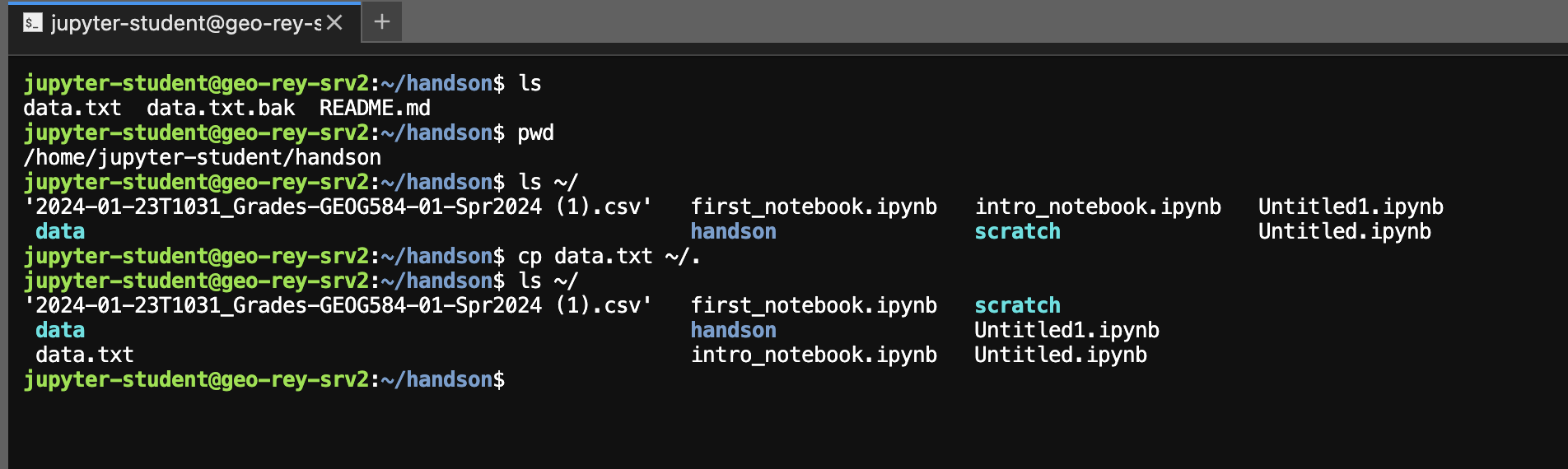
Moving Files Between Directories
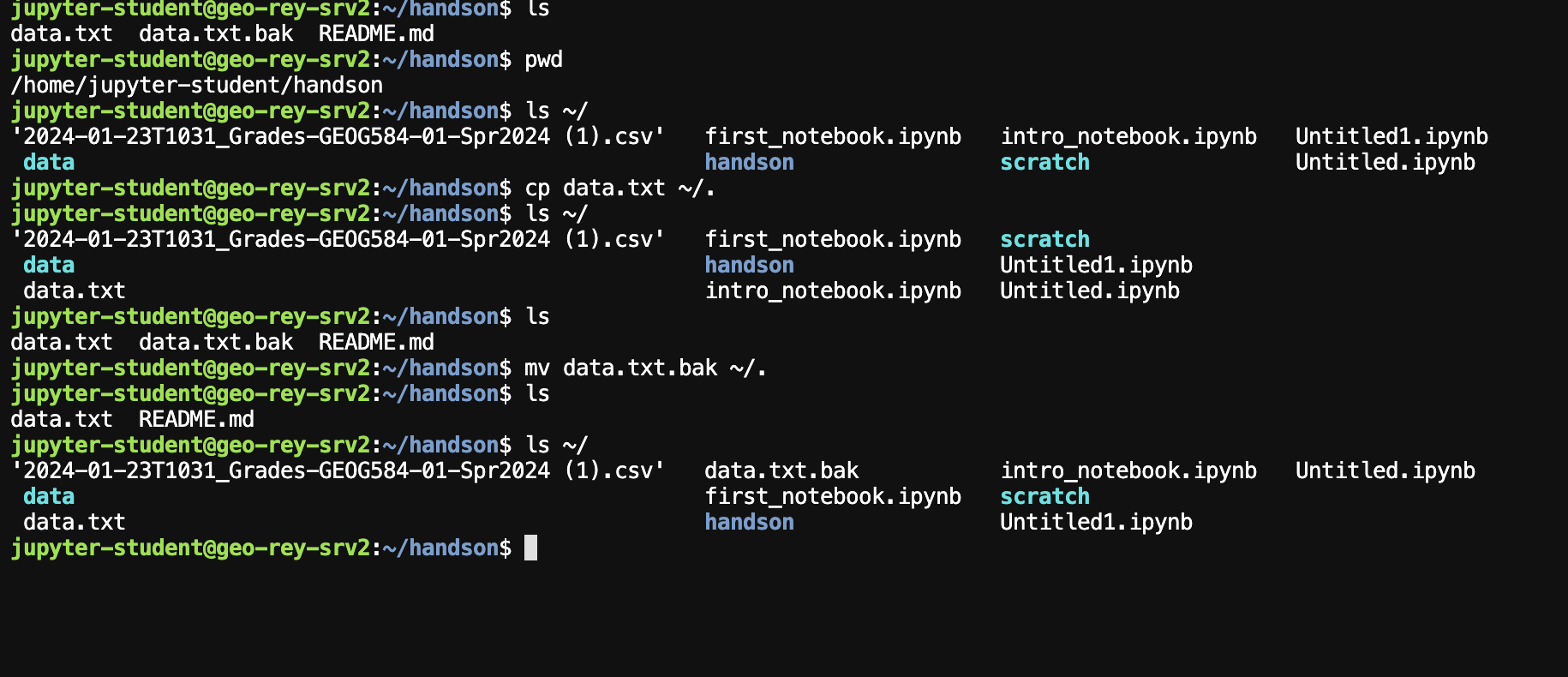
Creating and Removing Directories

Creating and Removing Directories
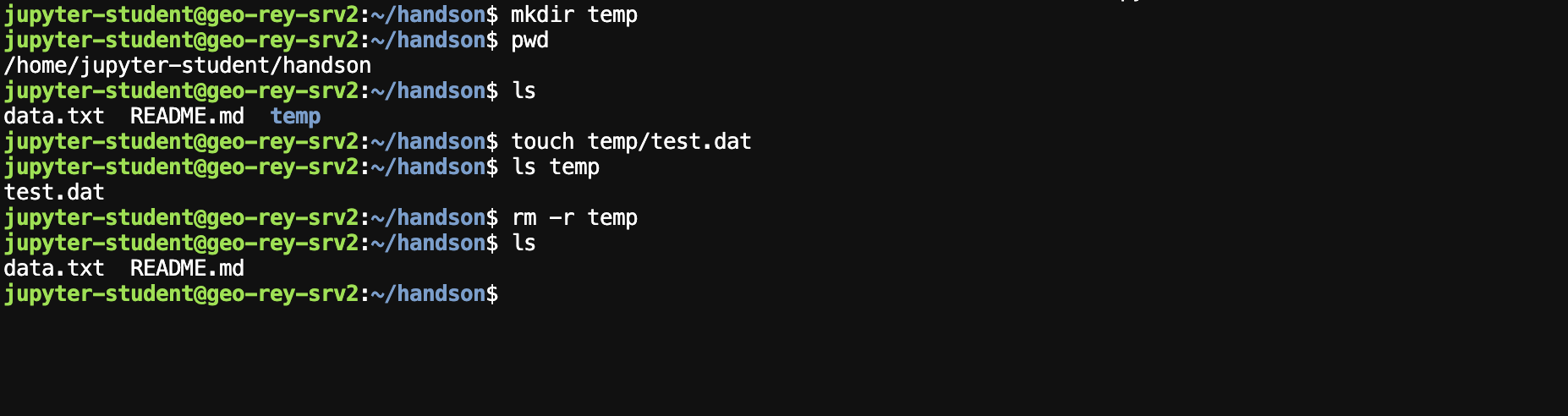
Practical Exercises
- Let’s put what we’ve learned into practice.
- Hands-on exercises to reinforce your understanding.
- Get together with two-three colleagues
- One person will “drive” and enter commands
- Other members “navigate” by giving instructions
- Rotate through exercises
- For all these exercises you should record notes in a juptyer notebook for future reference
Exercise 0
- Create a directory called
notes - In that directory create a new jupyter notebook and rename it to
files.ipynb - Practice using Markdown in
files.ipynbto structure your notes with headings - Practice taking screenshots and dragging the images into your notebook.
- Practice formatting code in Markdown cells.
You will use this notebook to take notes on the remaining exercises.
Exercise 2
Using the File Browser, delete your handson directory and the files living in there
Exercise 3
Using a terminal:
- Create a directory called
handsonin yourhomedirectory - Select the new directory in the File Browser
- From the Launcher create a new Markdown file with the name
README.md - Add some content (using Markdown) inside the
README.mdfile - Before using any unix commands, ask youself what the path is for the
README.mdfile.
Exercise 4
Using a terminal:
- Create a directory called
week_2inside yourhandsondirectory - Copy the
README.mdfile into theweek_2directory.
Exercise 5
Using a terminal
- Create a directory called
tempin theweek_2directory. - Create a file in the
tempdirectory calleddata.txt - Delete the directory
tempin theweek_2directory